Virtual Visits with MyChart
Instructions for Desktop Computers or Laptops
Click here to open step-by-step instructions with images (.pdf).
- Log into your MyChart account.
Note: we recommend you use the latest version of Google Chrome for compatibility. - Click Visits and locate your upcoming video visit appointment.
- Click eCheck-in and follow the steps on the screen to update your clinical information and complete any questionnaires to complete eCheck-in.
Note: You can eCheck-in no more than 7 days before your virtual visit. - Click Test Hardware to test your camera and audio before the visit.
If prompted, 'allow' MyChart to access your microphone and camera. - If testing is successful, you can exit the test browser tab and return to your MyChart site.
- You may start your virtual visit no earlier than 30 minutes before your appointment start time by tapping on the Begin Video Visit button.
- You will be added to the virtual waiting room. Please wait for your provider to join.
- You will be connected to the video visit when your provider joins.
- When your virtual visit is complete, click the red Leave Call button to end the visit and then close your browser tab.
Instructions for MyChart App (Mobile Devices)
Click here to open step-by-step instructions with images (.pdf).
- Click here for instructions on downloading and installing the App
- Once you have the MyChart app, open it on your tablet or smartphone and log into your account.
- Tap Visits and select your upcoming video visit appointment.
- Tap eCheck-in button and follow the steps on the screen to update your clinical information and complete any required questionnaires.
Note: you can eCheck-in no more than 7 days before your virtual visit. - Tap Hardware Test to test your camera and audio before the visit.
- If prompted, 'allow' MyChart to access your microphone and camera.
- Android Phones: if you have difficulty accepting the "Allow" button for telehealth.epic.com to use your camera and microphone, you can go back to your phone's home screen and open up "Site settings" to manually permit telehealth.epic.com website to have access to your phone's camera and microphone. Visit Google Android Support additional support resources.
- If testing is successful, you can exit the test screen and return to your MyChart app.
- You may start your virtual visit no earlier than 30 minutes before your appointment start time by tapping on the green Begin Visit button.
- You will be added to the virtual waiting room. Please wait for your provider to join.
- You will be connected to the video visit when your provider joins.
- When your video visit is complete, tap the red Exit button to end the visit call and then close your browser tab.